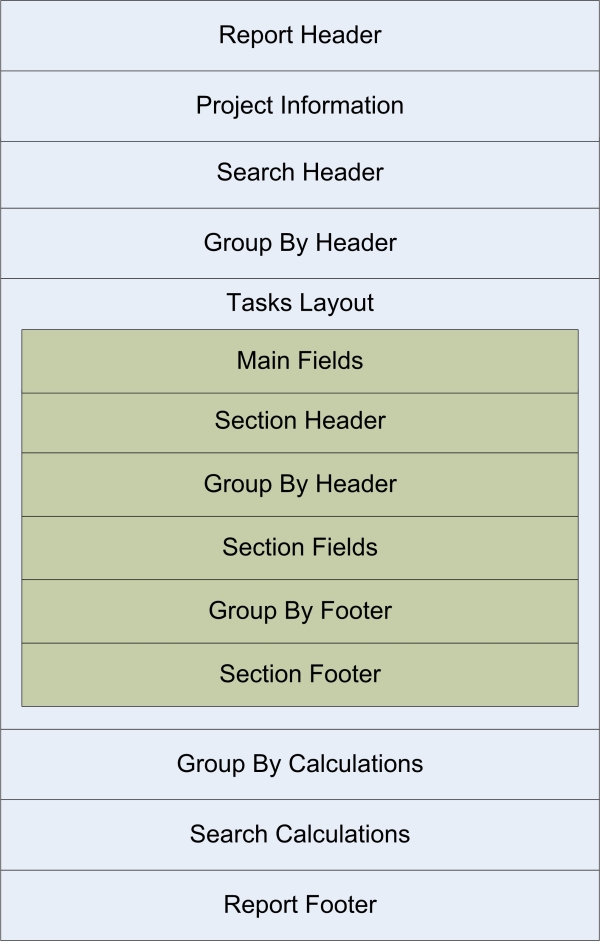
Task Report Templates are used to generate reports of Project Tasks in a formatted layout. Project Drive provides three main types of Task Report Templates: HTML, XML and Text. A Task Report Template defines the appearance of the Tasks (or the position of Task information in a layout) and other information contained in a generated report.
Using Task Report Templates involves a three step process. First, a default Task Report Template in either HTML, XML, or Text is created. The Task Report Template can then be customized by modifying the Task Report Template’s Layout. Finally, a report is generated based on the Task Report Template using a specified Search. The Tasks contained in the generated report will depend on the Search used.
Because a Task Report Template is based on the Task Specification of a Template, the same Task Report Template can be used display Tasks returned by different Searches that display Tasks from Projects based on the Template.
Task Report Templates can be made public so that all Users will be able to use them.
The default layout that is created when a new Task Report Template is created contains all the information fields available in the Task Specification and Project Specification of the Template. The default layout can be used without any modifications.
A Task Report Template is divided in three layouts: the Report Layout, the Project Layout, and the Tasks Layout. The Report Layout is used to control the layout of the header and footer of the report and to control the Search Header that appears after the Project information in the report. The Project Layout is used to control how the Project information is displayed in the report. The Tasks Layout is used to control how individual Tasks are displayed within the generated report. The Tasks Layout is a Layout Section in the Report Layout. The Tasks Layout is repeated for each Task contained in the generated report.
The Report Layout, Project Layout, and Tasks Layout contain Layout Sections in which a limited number of data fields are available. Layout Sections contain two types of information: (1) markup that defines the display structure; and (2) special Tags for field names and values. The Tags are placeholders that will be replaced by the actual values when the report is generated using a Search.
The graphic below illustrates an abstract view of the structure of a Task Report Template.
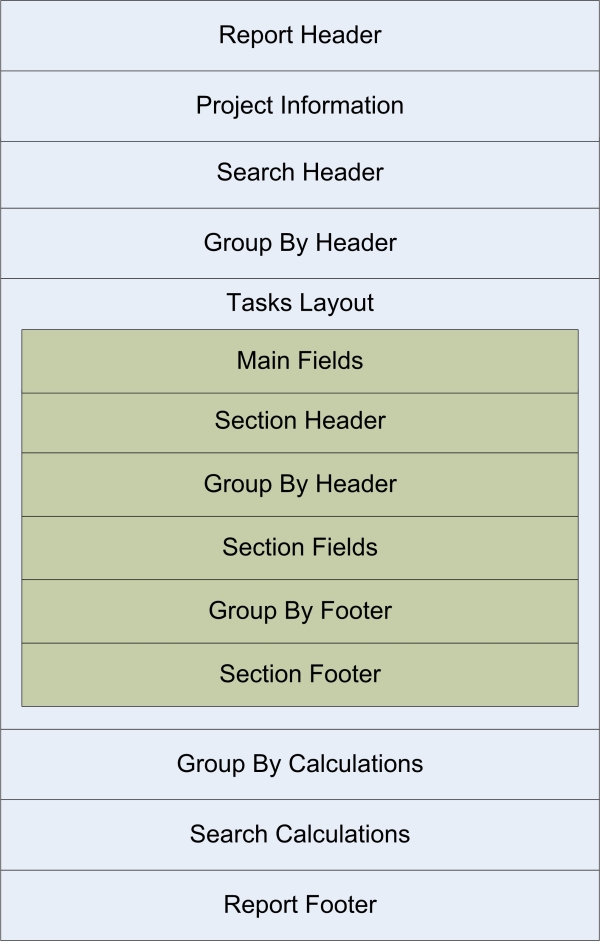
The Report Layout contains these Layout Sections. Below, you will find a screen shot showing an HTML Report Layout in the Report Layout Editor. Also shown is a default HTML report based on the default report template created by Project Drive.
|
Section Name |
Description |
|
Report Header |
The Report Header appears completely at the top of the. When a new Report is created, the specified Title is placed in the header.
Available Fields:
|
|
Project Information |
This report section contains the project's information. The project information is displayed according to the Report Layout of the Task Report Template. |
|
Search Header |
The Search Header appears only once and is used to add information on the Search used to generate the report.
Available Fields:
|
|
Group By Header |
The Group By Header Layout Section appears once before each group of Tasks in the Report. This section will not appear if no group by value has been selected.
Available Fields:
|
|
Tasks Layout |
This report section contains the Tasks that were returned by the Search used to generate the report. Each Task added to the generated report will be displayed according to the Tasks Layout of the Task Report Template. |
|
Group By Calculations |
The Group By Calculations Layout Section appears once after each group of Tasks in the Report. It is used to add calculations based on number fields contained in Tasks. The calculations are based on only the Tasks that are part of the group. This section will not appear if no group by value has been selected.
Available Fields:
|
|
Search Calculations |
The Search Calculations Layout Section appears only once at the end of the report and is used to add calculations based on number fields to reports. The calculations are based on all the Tasks that are part of the report.
Available Fields:
|
|
Report Footer |
The Report Footer appears completely at the end of the Report.
Available Fields:
|
The Project Layout contains the following Layout Sections. When the report is generated using a Search, the Project Layout will be appear once in the report.
|
Section Name |
Description |
|
Main - Fields |
The Main - Fields section is used to display the Custom Fields defined in the Project Specification of the Template that are not in a Custom Fields Section.
Available Fields:
|
|
Section - Header |
A "Section – Header" Layout Section appears for each Custom Fields Section defined in the Project Specification of the Template on which this Task Report Template is based.
Available Fields:
|
|
Section - Group By Header |
A "Section - Group By Header" Layout Section appears for each Custom Fields Section defined in the Project Specification of the Template on which this Task Report Template is based.
This section will be repeated for each unique group of repetitions.
Available Fields:
|
|
Section - Fields |
A "Section – Fields" Layout Section appears for each Custom Fields Section defined in the Project Specification of the Template on which this Task Report Template is based.
When the report is generated, this section will be repeated for each Repetition of the Custom Fields Section in the Task being generated.
Available Fields:
|
|
Section - Group By Footer |
A "Section - Group By Footer" Layout Section appears for each Custom Fields Section defined in the Project Specification of the Template on which this Task Report Template is based.
This section will be repeated for each unique group of repetitions.
Available Fields:
|
|
Section - Footer |
A "Section – Footer" Layout Section appears for each Custom Fields Section defined in the Project Specification of the Template on which this Task Report Template is based.
Available Fields:
|
NOTE: The word "Section" in both the Layout Section name and Layout Section Field name will be replaced by the actual name of the Custom Fields Section. For example, "Files – Header".
The Tasks Layout contains the following Layout Sections. When the report is generated using a Search, the Tasks Layout will be repeated for each Task returned by the Search.
|
Section Name |
Description |
|
Main - Fields |
The Main - Fields section is used to display the Custom Fields defined in the Task Specification of the Template that are not in a Custom Fields Section.
Available Fields:
|
|
Section - Header |
A "Section – Header" Layout Section appears for each Custom Fields Section defined in the Task Specification of the Template on which this Task Report Template is based.
Available Fields:
|
|
Section - Group By Header |
A "Section - Group By Header" Layout Section appears for each Custom Fields Section defined in the Task Specification of the Template on which this Task Report Template is based.
This section will be repeated for each unique group of repetitions.
Available Fields:
|
|
Section - Fields |
A "Section – Fields" Layout Section appears for each Custom Fields Section defined in the Task Specification of the Template on which this Task Report Template is based.
When the report is generated, this section will be repeated for each Repetition of the Custom Fields Section in the Task being generated.
Available Fields:
|
|
Section - Group By Footer |
A "Section - Group By Footer" Layout Section appears for each Custom Fields Section defined in the Task Specification of the Template on which this Task Report Template is based.
This section will be repeated for each unique group of repetitions.
Available Fields:
|
|
Section - Footer |
A "Section – Footer" Layout Section appears for each Custom Fields Section defined in the Task Specification of the Template on which this Task Report Template is based.
Available Fields:
|
NOTE: The word "Section" in both the Layout Section name and Layout Section Field name will be replaced by the actual name of the Custom Fields Section. For example, "Files – Header".
As indicated above, Layout Sections contain two types of information: markup that defines the display structure and special Tags for field names and values. The Tags will be replaced at run time by the actual values.
The markup depends on the type of Task Report Template generated. It can be XML, HTML or plain text.
The Tags are enclosed between two pairs of "$" symbols, for example $$generatedBy$$ or $$Name: $$. There are two types of Tags: Name and Value. These Tags are replaced by actual values when a report is generated. If the Tags are altered in any way, they will not be replaced correctly when a report is generated.
Name Tags are only available for Custom Fields Sections and Custom Fields in the Project Layout & Tasks Layout. The Name Tags will be replaced with by the Custom Fields Section’s name or the Custom Field’s name when the report is generated. With Name Tags, there is no need to modify the Report Template if the name of a Custom Fields Section or a Custom Field is changed. The Name Tag will be replaced with the current name at the time the report is generated.
To add a Name Tag to a Layout Section follow these steps:
In the Report Template window, click on the "Tasks Layout" tab.
In the Layout Sections list, select the Layout Section in which you want to display the Name Tag.
In the Available Fields list, select the Layout Section Field for which you want to display the name.
In the Section Layout editor, place the input caret at the location where you want to display to place the Name Tag.
Press the "Add Name" button located below the Available Fields list.
The Value Tags for the Available Fields described in the description of Layout Sections above will be replaced with the value as described above. The Value Tags for Custom Fields will be replaced by the Task’s value for that particular Custom Field. The Value Tags will be replaced with the appropriate value at the time the Report is Generated.
To add a Value Tag to a Layout Section follow these steps:
In the Report Template window, click on the "Tasks Layout" tab.
In the Layout Sections list, select the Layout Section in which you want to display the Name Tag.
In the Available Fields list, select the Layout Section Field for which you want to display the name.
In the Section Layout editor, place the input caret at the location where you want to display to place the Name Tag.
Press the "Add Value" button located below the Available Fields list.
(1) Lists the Layout Sections available in the Report Layout of the Report Template.
(2) Lists the Section Fields available in the Layout Section selected in (1).
(3) Contains the HTML markup and special Tags for the Section Field values.
(4) Tab to access edit Project Layout in a Layout Editor like the own shown below.
(5) Tab to access the Tasks Layout in a Layout Editor like the own shown below.
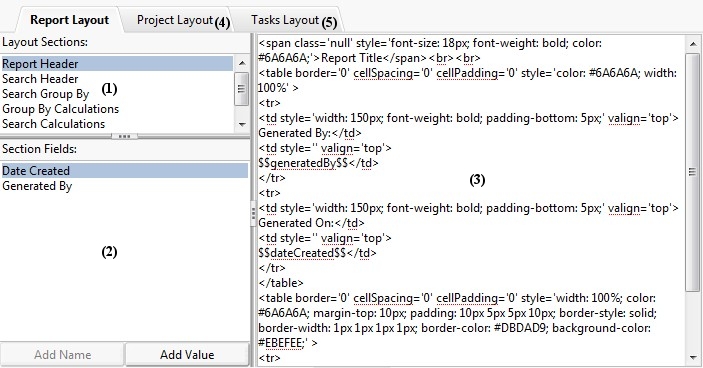
The sample report below is based on a Task Report Template that was automatically generated by Project Drive. The Tasks in the report are in a project based on a Structure Project Management Template.
The Tasks in the sample report are grouped by their "Status" field value. The comments repetitions in the Comments Custom Fields Section of the Tasks are grouped by their "Send To" field value.

For more information see: